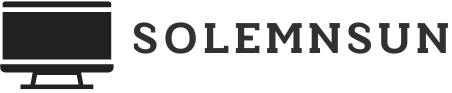In a world where multitasking is the norm, typing out messages can feel like an ancient relic. Enter the magical realm of speech-to-text on iPhone, where speaking your thoughts is as easy as a casual chat with your best friend. Imagine dictating your grocery list while cooking or firing off a quick email while on the go. It’s like having a personal assistant who never asks for coffee breaks.
With just a few taps, anyone can transform their spoken words into written text. No more finger cramps or autocorrect disasters! This guide will walk you through the simple steps to unleash your inner wordsmith. So grab your iPhone and get ready to chat your way into productivity. Who knew talking could be this much fun?
Table of Contents
ToggleSetting Up Speech to Text on iPhone
Setting up speech to text on an iPhone enhances the user experience significantly. This process only requires a few straightforward steps to enable seamless dictation.
Enabling Dictation
First, users must access the Settings app. Next, scroll down to General, then tap Keyboard. From there, toggle the Dictation option to the on position. A microphone icon will appear on the keyboard, signaling that dictation is activated. Users can easily switch to dictation mode by tapping this icon whenever they want to convert spoken words into text. Successful dictation accuracy often depends on clear speech and minimal background noise.
Adjusting Keyboard Settings
Adjusting keyboard settings can further improve the dictation experience. Users should navigate again to Settings, then select General, followed by Keyboard. Options such as Enable Dictation and Auto-Correction require attention. Turning off Auto-Correction may help with dictation accuracy by preventing unwanted changes. Users may also consider adjusting other keyboard settings, such as predictive text and key repeat rates, to ensure the keyboard fits their typing style.
Using Speech to Text in Various Applications
Utilizing speech-to-text on the iPhone enhances productivity across multiple applications. This feature allows users to dictate text seamlessly in various contexts.
Notes
Creating notes becomes quick and efficient with dictation. Users simply tap the microphone icon in the Notes app. Speaking clear phrases transforms thoughts into text instantaneously. Background noise may reduce accuracy, so finding a quiet spot improves the result. This feature is perfect for capturing ideas on the go.
Messages
Sending messages using speech-to-text streamlines communication. It’s as easy as tapping the microphone icon within the Messages app. Clear enunciation ensures the app captures spoken words accurately. Users can quickly send responses without needing to type. When multitasking, this feature allows quick replies, keeping conversations flowing effortlessly.
Drafting emails takes on a new level of convenience with dictation functionality. Users open their email app and select the microphone icon in the compose window. Clear speech leads to accurate text input. This method also speeds up the writing process for longer emails, making it ideal for busy professionals. Focus on composing without the hassle of typing.
Tips for Effective Speech to Text
Using speech-to-text effectively enhances the dictation experience on an iPhone. Focusing on specific aspects leads to improved accuracy and usability.
Clear Pronunciation
Pronouncing words clearly plays a crucial role in dictation accuracy. Speak slowly and articulate each word to ensure accurate recognition. Emphasizing important words helps the software process speech more effectively. Varying your tone can also aid in comprehension for the software. Practicing enunciation can significantly improve the overall experience.
Background Noise Considerations
Minimizing background noise greatly affects dictation quality. Choose quiet environments for optimal results. Closing windows and turning off appliances reduces distractions that can interfere with voice recognition. Using a headset with a microphone helps further filter out unwanted sounds. Recognizing the impact of ambient noise enhances speech-to-text functionality.
Troubleshooting Common Issues
Users may encounter various issues while using speech-to-text on their iPhone. Understanding how to resolve these problems can enhance the dictation experience.
Dictation Not Working
Dictation may sometimes fail to function properly. Ensure that the iPhone’s internet connection is stable, as a weak connection can disrupt the feature. Next, check if Dictation is enabled under Keyboard settings. If problems persist, restarting the device often resolves temporary glitches. Additionally, ensure that the microphone is not blocked or muted, as this can prevent voice input recognition.
Inaccurate Transcriptions
Users might notice inaccuracies in the transcriptions. Speaking too quickly can lead to misrecognition, so it’s advisable to articulate words slowly and clearly. Moreover, background noise significantly affects transcription accuracy, making quiet environments ideal for dictation. Users can also improve accuracy by adjusting Auto-Correction settings, allowing manual corrections after transcription. Lastly, consistent practice and familiarization with the system enhance overall performance.
Embracing speech-to-text technology on the iPhone can transform the way users communicate and organize their thoughts. By enabling Dictation and following simple tips for effective usage, they can enjoy a seamless experience that boosts productivity. Whether drafting emails or sending quick messages, this feature makes it easier than ever to express ideas without the frustration of typing.
With a little practice and attention to detail, users can maximize the accuracy of their dictation. As they explore this technology, they’ll likely find that speaking their thoughts is not only efficient but also enjoyable. The convenience of speech-to-text is just a few taps away, making it a valuable tool for anyone looking to streamline their daily tasks.