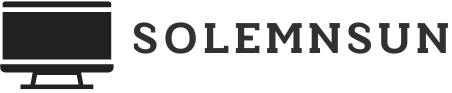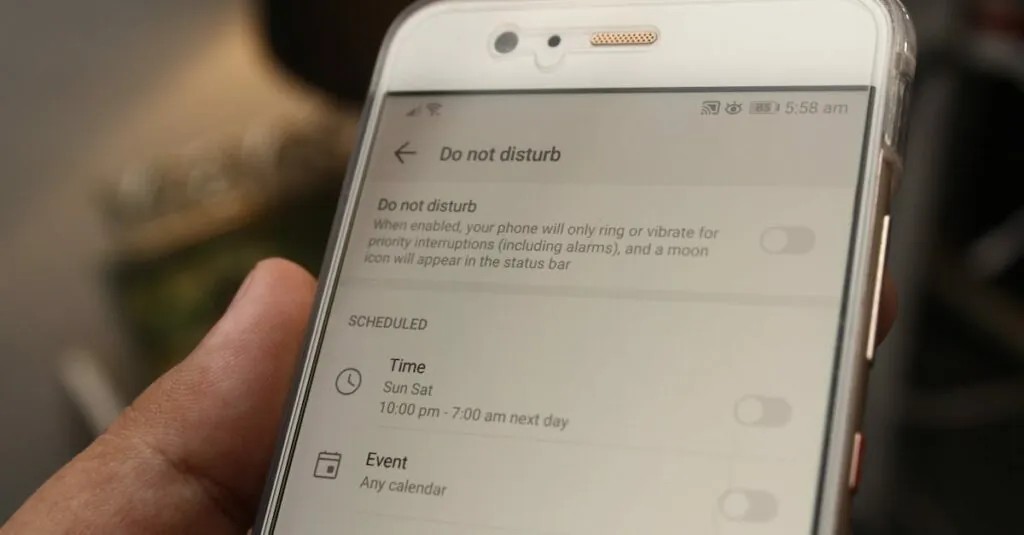In a world where distractions lurk around every corner, keeping your iPhone settings under control can feel like herding cats. Whether it’s the kids trying to unlock that forbidden treasure trove of in-app purchases or a well-meaning friend who can’t resist fiddling with your carefully curated settings, it’s time to take action.
Table of Contents
ToggleUnderstanding The Need To Block Settings On iPhone
Managing settings on an iPhone becomes crucial, especially for those with children or individuals who often share their devices. Unauthorized in-app purchases often create financial concerns. Protecting against such occurrences requires a proactive approach to limit access to certain settings.
Additionally, friends or family members may unintentionally modify settings, leading to suboptimal device performance. Ensuring that settings remain unchanged helps maintain the ideal user experience. Important features such as privacy controls or screen time settings require safeguarding.
Blocking settings provides users with peace of mind, knowing their configurations remain intact. Parents frequently desire to restrict access to content for their children. Customizing access can prevent exposure to inappropriate material.
Options include disabling app installations or limiting access to specific features. Managing these aspects becomes particularly important for maintaining device integrity. Specific configurations enable users to take control without constant supervision.
Users must consider the implications of blocking settings effectively. Each restriction needs careful planning to balance safety and functionality. Adapting settings to fit individual needs helps personalize the iPhone experience.
By implementing restrictions correctly, users can enjoy enhanced security and functionality. The ability to block settings transforms how individuals interact with their devices, ensuring a tailored experience that aligns with personal preferences and requirements.
Step-By-Step Guide To Block Settings On iPhone
Blocking settings on an iPhone is essential for maintaining control over your device. Through careful configuration, users can prevent unauthorized access and safeguard personal preferences.
Using Screen Time Features
Screen Time provides robust tools to block settings effectively. First, access Settings, then tap on Screen Time. Choose to enable it if not activated. Next, navigate to “Use Screen Time Passcode” to set up a passcode, distinct from the device’s unlock code. This prevents unauthorized changes. After that, scroll to “App Limits” and add constraints on various categories like games or social networking. Adjust “Always Allowed” settings to restrict specific apps. Lastly, review “Content & Privacy Restrictions” and toggle them on, then customize settings as needed to block unwanted content or preferences.
Setting Up Content Restrictions
Content restrictions protect users from inappropriate material. Start within the Screen Time menu by selecting “Content & Privacy Restrictions.” Toggle this feature on. Navigate to “Allowed Apps” to disable access to certain apps, such as Safari or Camera. Adjust “Content Restrictions” to filter age-appropriate content for apps, music, movies, and books. For instance, limit explicit content in music or set age ratings for apps. Implement these restrictions to effortlessly control what can be accessed and engaged with on the device.
Additional Methods To Enhance Privacy
Enhancing privacy on an iPhone involves various strategies that go beyond basic settings management. Implementing these methods significantly increases security and user control.
Password Protection
Setting up a strong password serves as the first line of defense against unauthorized access. Users can navigate to the Settings app, select Face ID and Passcode, or Touch ID and Passcode, and create a unique passcode. Enforcing passcode requirements adds an extra layer of security. It’s essential to avoid easily guessable numbers or patterns. Regularly updating the passcode further enhances protection against unauthorized changes.
Use of Guided Access
Guided Access allows users to limit their iPhone to a single app, preventing access to other areas. This feature is particularly useful for parents letting children use their devices. Activating Guided Access requires going to Settings, then Accessibility, and selecting Guided Access. Once this setting is enabled, a user can start it in any app. Activating this feature ensures the child remains within the designated app, restricting any alterations or unexpected purchases.
Troubleshooting Common Issues
Error messages can disrupt the blocking settings process on an iPhone. Users may encounter pop-ups indicating issues with Screen Time or restrictions. An immediate check of the Screen Time settings can clarify the problem. Ensuring the passcode has been entered correctly is essential for troubleshooting.
Unresponsive features may indicate a software glitch. Restarting the device often resolves minor issues and restores functionality. If issues persist, updating the iPhone’s software to the latest version can improve performance.
In some cases, users may struggle with content restrictions not applying as expected. Verifying settings for specific apps helps maintain desired control. Disabling and re-enabling the restrictions can reset the configuration.
Another common problem involves users forgetting their Screen Time passcode. Resetting it through Apple Support may be necessary for access to settings. This step ensures users regain control of their device settings without compromising security.
Lastly, unwanted app access can occur despite implemented restrictions. Reviewing custom settings for clarity often identifies overlooked permissions. Adjusting these configurations allows for better management and security against unauthorized changes.
By addressing these common issues, users can maintain their iPhone settings effectively and enjoy a secure experience tailored to their needs.
Blocking settings on an iPhone is essential for maintaining control and ensuring a secure user experience. By utilizing features like Screen Time and Guided Access, users can effectively restrict access to sensitive areas and prevent unauthorized changes. Implementing strong passwords and regularly updating them further enhances device security.
Addressing common troubleshooting issues ensures that these settings work as intended, allowing users to customize their iPhone experience without the risk of unwanted alterations. With the right strategies in place, users can enjoy peace of mind knowing their device is protected from distractions and potential financial concerns.