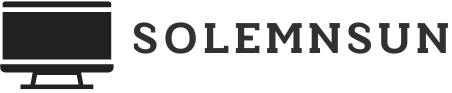In a world where unwanted calls seem to multiply like rabbits, iPhone users often wonder if their devices keep tabs on those pesky blocked calls. Imagine this: you’re enjoying a peaceful dinner, and the last thing you want is a telemarketer interrupting your culinary masterpiece. So, does your trusty iPhone have your back in this battle against bothersome callers?
Table of Contents
ToggleOverview of Call Blocking on iPhone
Call blocking offers iPhone users a way to filter unwanted communication effectively. Users can manage their call preferences and enjoy uninterrupted moments.
What Is Call Blocking?
Call blocking prevents designated numbers from reaching a user’s iPhone. It allows individuals to stop unwanted calls from telemarketers, spammers, or anyone they prefer not to communicate with. The feature can be easily accessed in the iPhone settings. Users simply select the contact or number they wish to block and follow the prompts. This action ensures incoming calls from blocked numbers go directly to voicemail without notification.
Importance of Blocking Unwanted Calls
Blocking unwanted calls enhances the overall user experience on an iPhone. Many individuals face disturbances from telemarketing and robocalls. Reducing such interruptions leads to increased focus and productivity during daily activities. Additionally, blocking these calls contributes to a sense of security. Users feel more in control of their communication preferences when they manage incoming calls effectively. This feature remains vital for maintaining privacy in today’s busy world.
How to Block Calls on iPhone
Blocking calls on an iPhone offers users control over incoming communication. Key methods exist for managing unwanted calls effectively.
Native iPhone Call Blocking Features
iPhones come equipped with built-in call blocking capabilities. Users can easily block a number from the recent calls list by tapping the “i” icon next to the number and selecting “Block this Caller.” Blocking numbers prevents unwanted calls from reaching the device, sending them directly to voicemail without notifications. Additional options include settings within the Phone app and the “Contacts” section. Users can choose to mute unknown callers by enabling the “Silence Unknown Callers” feature. This feature automatically silences calls from numbers not saved in contacts, reducing disturbances significantly.
Third-Party Apps for Blocking Calls
Various third-party apps enhance call blocking on iPhones. Popular applications like Hiya and Truecaller offer extensive databases to identify and block spam calls. These apps provide features such as caller ID and the ability to report spam numbers. Users can download these apps from the App Store and configure them for optimal performance. Many third-party options allow users to customize blocking settings according to individual preferences. Implementing these tools provides an additional layer of security against unwanted interruptions, ensuring a more peaceful phone experience.
Does iPhone Show Blocked Calls?
iPhones do not display notifications for blocked calls, but users can manage this through settings. Blocked numbers go straight to voicemail without any alerts, ensuring that users remain undisturbed.
Understanding Blocked Call Notifications
Blocked call notifications don’t appear on an iPhone. Calls from blocked numbers bypass the user’s phone altogether. Instead of ringing, these calls go directly to voicemail. Users won’t receive any visual or audible alerts. This feature helps maintain peace without disturbances from unwanted callers.
How to Check Blocked Calls on iPhone
Checking blocked calls on an iPhone requires accessing the settings menu. Users can navigate to Phone settings, then select “Blocked Contacts.” This section displays all numbers currently blocked. Unblocking can be done easily from this list. To further manage communications, users can review voicemail for messages left by blocked numbers, although they won’t receive direct notifications.
Managing Blocked Contacts
Managing blocked contacts on an iPhone allows users to maintain better control over their communication. This section covers the ways to view, edit, and unblock numbers as desired.
Viewing and Editing Blocked Contacts
Accessing blocked contacts is straightforward. Users need to go to Settings, scroll down to Phone, and select Blocked Contacts. Here, they can view all the numbers currently blocked. Editing this list is simple; users can swipe left on a number to reveal the option to unblock. Adding new contacts from the Phone app is possible, ensuring constant management of unwanted calls.
Unblocking Numbers on iPhone
Unblocking a number requires just a few taps. Navigate to the Blocked Contacts list in Settings. Find the specific number to unblock and either swipe left or tap “Edit” to remove it. Once unblocked, the contact can call again, restoring the ability to communicate. Keeping the list updated promotes a more efficient handling of contacts and privacy preferences.
Managing unwanted calls on an iPhone is essential for a peaceful communication experience. While iPhones effectively block these calls by sending them directly to voicemail without notifications, users can still maintain control over their blocked contacts. By regularly reviewing and updating the blocked contacts list, they can ensure their device remains tailored to their preferences.
Utilizing built-in features and third-party apps further enhances call management capabilities. This empowers users to enjoy a more focused and secure phone experience, free from interruptions. With the right tools and knowledge, unwanted calls can become a thing of the past.