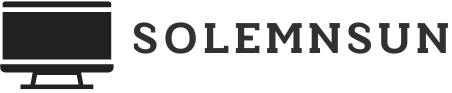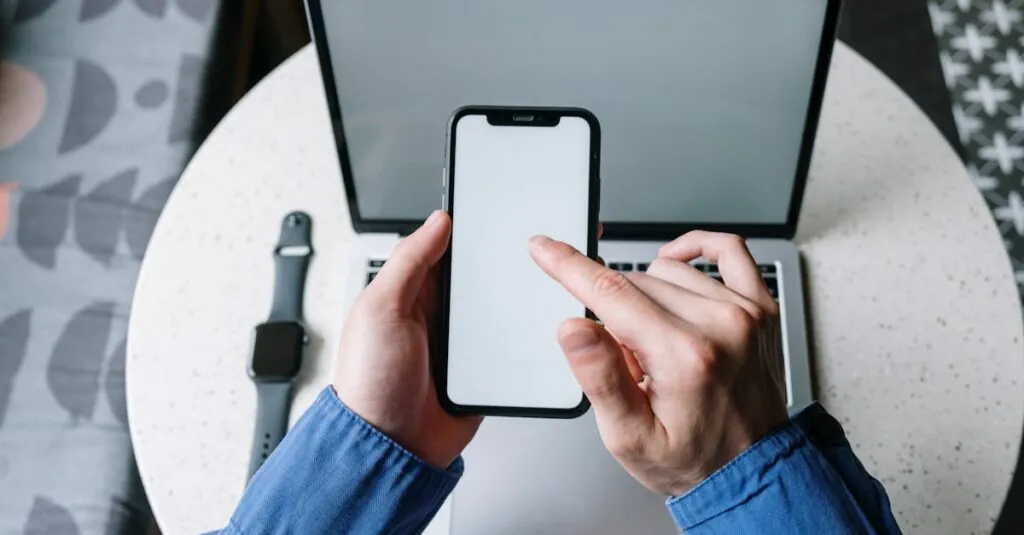Ever found yourself staring at a WMV file on your computer, dreaming of the day you could watch it on your iPhone? It’s like having a gourmet meal locked away in a vault. Frustrating, right? But don’t worry; you’re not alone in this digital dilemma. Many iPhone users have faced the same challenge, wondering how to break free from the clutches of incompatible formats.
Table of Contents
ToggleUnderstanding WMV Files
WMV files, or Windows Media Video files, serve as a popular video format created by Microsoft. Many users encounter these files due to their widespread use on Windows platforms. Though they offer good compression and quality, compatibility issues arise for iPhone users.
What Are WMV Files?
WMV files encode video in a manner optimized for streaming and easy downloading. Typically, these files store video content along with related audio, making them versatile for multimedia use. Although WMV excels in quality and size balance, iPhones don’t natively support this format. Converting these files becomes essential for users aiming to watch them on their devices.
Why Watch WMV on iPhone?
The desire to enjoy WMV files on iPhone stems from convenience and accessibility. Many users possess a variety of media content in WMV format, including films, educational videos, and home recordings. Accessing these files enhances media enjoyment during commutes or leisure time. Compatibility limitations can frustrate users unfamiliar with conversion methods. By utilizing compatible media players or conversion applications, watching WMV on iPhone becomes an achievable goal.
Methods to Watch WMV on iPhone
iPhone users can access WMV files through various methods. These techniques range from utilizing third-party applications to converting files into supported formats.
Using Third-Party Apps
Several third-party apps enable playback of WMV files on iPhones effectively. Applications like VLC for Mobile and Infuse support multiple file formats, including WMV. Users can download these apps from the App Store easily. After installation, they can import WMV files directly into the app for seamless playback. Many of these applications provide additional features, such as subtitle support and different playback settings. Users can also enjoy an intuitive interface that enhances the viewing experience.
Converting WMV to iPhone-Friendly Formats
Converting WMV files is another effective solution. Various software options exist for converting these files into formats compatible with iPhones, such as MP4 or MOV. Programs like HandBrake and Wondershare UniConverter offer user-friendly interfaces for file conversion. Users can select the target format and specify settings like resolution and bitrate. After converting, files can be transferred to the iPhone via iTunes or cloud services. This approach ensures that the video plays smoothly on the device, providing a suitable alternative for accessing WMV content.
Step-by-Step Guide
Accessing WMV files on an iPhone requires specific steps. Two primary methods for doing this involve downloading a third-party app or converting WMV files on a computer.
Downloading a Third-Party App
Numerous apps support WMV playback on iPhones. VLC for Mobile offers a comprehensive solution that plays various video formats, including WMV. Users can download it for free from the App Store. After installation, the app allows users to import WMV files via cloud services, email, or local network sharing. Infuse serves as another excellent option, featuring a user-friendly interface and support for multiple multimedia formats. Upon downloading, users can add their WMV files and enjoy seamless playback directly on their devices.
Converting WMV Files on a Computer
Converting WMV files into iPhone-compatible formats like MP4 enhances accessibility. HandBrake provides a free and robust solution for this purpose. Users should start by downloading and installing the software. Next, selecting the WMV file for conversion is crucial. After selecting the target format as MP4, users can adjust settings for quality and file size. Wondershare UniConverter acts as an alternative, offering user-friendly conversion tools and fast processing. This software enables users to drag and drop files and quickly convert them to formats ideal for iPhones. After conversion, transferring files to the iPhone can occur through iTunes or cloud storage options.
Tips for Optimal Playback
Optimal playback of WMV files on an iPhone requires careful selection and preparation. These tips help enhance the viewing experience and ensure compatibility.
Choosing the Right App
Selecting a compatible app simplifies playback. VLC for Mobile excels at handling multiple file formats, including WMV. Infuse offers a user-friendly interface, making it ideal for those new to multimedia apps. Both applications enable seamless playback without the hassle of conversion. Users should explore features like subtitle support and playlist options, which enrich the viewing experience. Updates to these apps enhance performance, so regular checking for updates is beneficial. Reading reviews can provide insights into app reliability and functionality.
Ensuring File Compatibility
File compatibility remains crucial for smooth playback. Users should ensure WMV files convert into formats like MP4 or MOV, which are natively supported by iPhones. HandBrake and Wondershare UniConverter provide this functionality, transforming WMV files quickly. Not only do these tools maintain quality, but they also minimize file size for easier storage. Checking resolution settings during conversion helps avoid playback issues. Transferring files through iTunes or cloud storage facilitates access, ensuring files are readily available on the device. Employing these methods guarantees a satisfying playback experience on an iPhone.
Accessing WMV files on an iPhone doesn’t have to be a hassle. With the right tools and methods, users can enjoy their favorite videos without compatibility issues. Whether opting for a versatile media player like VLC for Mobile or converting files to a more compatible format using HandBrake, there are effective solutions available.
By following the outlined steps and recommendations, users can enhance their viewing experience and ensure their media is always within reach. Embracing these strategies allows for seamless enjoyment of WMV content on the go, making it easier than ever to access cherished memories and entertainment.